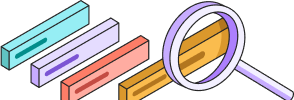
Help Center
Getting Started
Trading
My Account
Mutual Funds
IPOs
Stock SIP
Gold
NPS
Government Securities
Fixed Deposits
Insurance
Loan
Smallcase
DartStock
Upstox API
How to submit a bank statement automatically for activating commodities (MCX) on Upstox?
Kindly follow the below steps to submit your bank statement automatically.
Step 1: Login to the Upstox app using your 6-digit PIN or Biometrics.
Step 2: Once you login, click on ‘Account’.

Step 3: Click on ‘Profile’.

Step 4: Click ‘Trading segments’ under ‘Profile’. You will be redirected to the segment activation page.

Step 5: Click on ‘Activate Segment’ for the segment you want to activate.

Step 6: Allow camera access to take your selfie.

Step 7: For MCX, you will also be asked to upload a live photo.

Step 8: Select ‘Bank statement’ and then click on ‘Continue’.

Step 9: Select your ‘Primary Bank’ listed with Upstox.Then click on ‘Continue’.

Note: Your bank statement should cover the last 6 months with at least 1 transaction of ₹5000 or more.
Step 10: Select ‘Automatically fetch’ and then click on ‘Continue’.

Step 11: Enter the 6-digit OTP sent to your bank registered mobile number, then click on ‘login’.

Step 12: Select the bank account and click on ‘Done’.

Step 13: Click on ‘Approve data sharing’ to share a statement from the bank to Upstox.

Step 14: Once approved, your bank statement data will be shared with Upstox shortly.

Step 15: eSign with Aadhaar and submit your application.

Step 16: You will now be redirected to the confirmation page, where you have to click on the checkbox and accept the ‘Terms and Conditions’ and click on ‘Proceed’.

Step 17: Now you will be redirected to the confirmation page, verify the details and click on ‘Sign Now’.

Step 18: Enter your Aadhaar/VID.

Step 19: Enter the OTP sent to your Aadhaar registered mobile number.

Step 20: Your request to enable this segment has been submitted successfully.

Note:
- This usually takes 2 to 3 working days. After this, you'll be able to trade in commodities.
- To take your bank statements directly from the bank, we have tied up with a third-party vendor application Onemoney. These apps will not store your data.
Additional Notes:
In the following two cases, the eSign step is not needed. You just need to upload the necessary income proof and your request will be placed:
- If you have submitted your consent to activate MCX while opening your Upstox account.
- If your segment activation request has been rejected previously and you wish to resubmit your request.*
Click here to view the income proof documents that are required for activating your segment.
Trade with Upstox
Want to open a Demat account?
Open a FREE Demat and Trading account to invest in Stocks, Mutual Funds, IPOs and more.
By signing up you agree to receive transaction updates on Whatsapp. You may also receive a call from an Upstox representative to help you with the account opening process.
Upstox Community
Upstox Community
| Topic | Replies | Views | Activity | |
|---|---|---|---|---|
| 15 | 1.1K | Mar 2025 | ||
| 0 | 26 | Mar 2025 | ||
| 0 | 72 | Feb 2025 | ||
| 6 | 607 | Feb 2025 | ||
| 1 | 93 | Mar 2025 |